How To Use The New USB Restricted Mode In iPhone
Apple devices have amazed a history for being safe and tough for hackers to have access in operating. With the help of the passcode, TouchID and now FaceID, Apple’s closed ecosystem has made it next to impossible for anyone to sneak peek into your device without getting the access to your passcode or TouchID and all these securities made it hard for Hackers to have access operating. However, law enforcement agencies are always a step ahead of smartphone manufacturers and have exploited loopholes that exist.
 |
| How To Use The New USB Restricted Mode In iPhone |
Even after foolproof methods of security, cops found out a loophole which could be exploited to unlock the phone and get access to the contents of the iPhone/iPad without requiring users passcode or TouchID. However, Apple has now shut down the loophole with the recent feature named USB Restricted Mode which has been introduced in iOS 11.4.1 update.
This loophole came in the form of iPhone/iPad’s USB port to which devices such as GrayKey can be connected, and brute force hack can be deployed to unlock the device.
Many third-party app developers and companies such as Grayshift and Cellebrite have benefited by inventing devices that could help law enforcement agencies to bypass the lock screen without requiring a passcode.
In a bid to make their devices secure and to ward off this loophole, USB Restricted Mode in iPhone and iPad has been provided.
What is USB Restricted Mode in iPhone?
USB Restricted Mode is a new feature that was rolled out to users in iOS 11.4.1 update after testing in beta versions earlier. With the mode turned off (Yes, off!) in your iPhone/iPad, your device would no longer be able to establish a connection with USB accessories that are plugged in charging port if it has not been unlocked for more than an hour.
Simply saying, turning off USB Restricted Mode in iPhone/iPad would prevent law enforcement agencies from connecting devices that can brute force your passcode and access your phone’s content. The USB lightning port would work only for charging your device.
The official blog post explaining the new feature, read “If you don’t first unlock your password-protected device—or you haven’t unlocked & connected it to a USB accessory within the past hour—your iOS device won’t communicate with the accessory or computer, or it might not charge.”
However, as we said that law enforcement agencies are a step ahead of smartphone manufacturers, they have found a loophole in this loophole closing feature. (Funny, isn’t it?)
How To Use USB Restricted Mode in iOS?
USB Restricted Mode is turned on by default and Apple has made the title of the feature confusing. If the toggle button is off, then the USB Restricted Mode is on and vice versa. If you want to allow access to USB accessories even after your phone has not been unlocked for one hour, then you need to turn off USB Restricted feature manually.
1. Go to Settings and then visit ‘Touch ID & Passcode’ section from there.
2. Enter your passcode when prompted and scroll down to the end of the section. Here, you will see the USB Accessories option. It is turned off by default which means you need to unlock your phone to connect any USB accessory before it starts working if your device has not been locked for one hour.
3. To turn off USB Restricted mode in iPhone device, simply click on the toggle button and it will turn to green. Now, anybody can connect a USB accessory to your device without requiring a passcode or Touch ID after it has been locked for one hour. You will also see the message “Turn off to prevent USB accessories from connecting when your iPhone has been locked for more than an hour.”
4. Alternatively, if you want to disable your USB port without waiting for one hour, then you need to press power button five times rapidly and select the Emergency SOS option from there.
Way Around USB Restricted Mode?
To say that USB Restricted Mode is foolproof would be wrong. After the feature was released in iOS 11.4.1, Elcomsoft, a cybersecurity firm, claimed that they had found a way to fool USB Restricted Mode. As per the tests conducted by them, it was observed that you could reset the one hour time duration in which device is locked by connecting it with other compatible accessories like the official Lightning to USB 3 Camera Adapter. This method can work only when the device has not yet entered USB Restricted Mode.


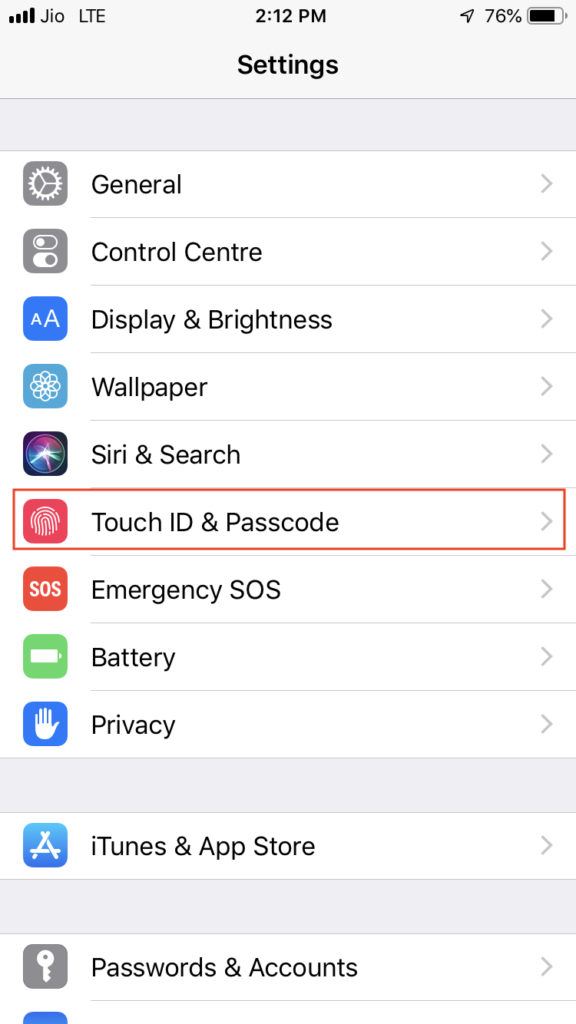
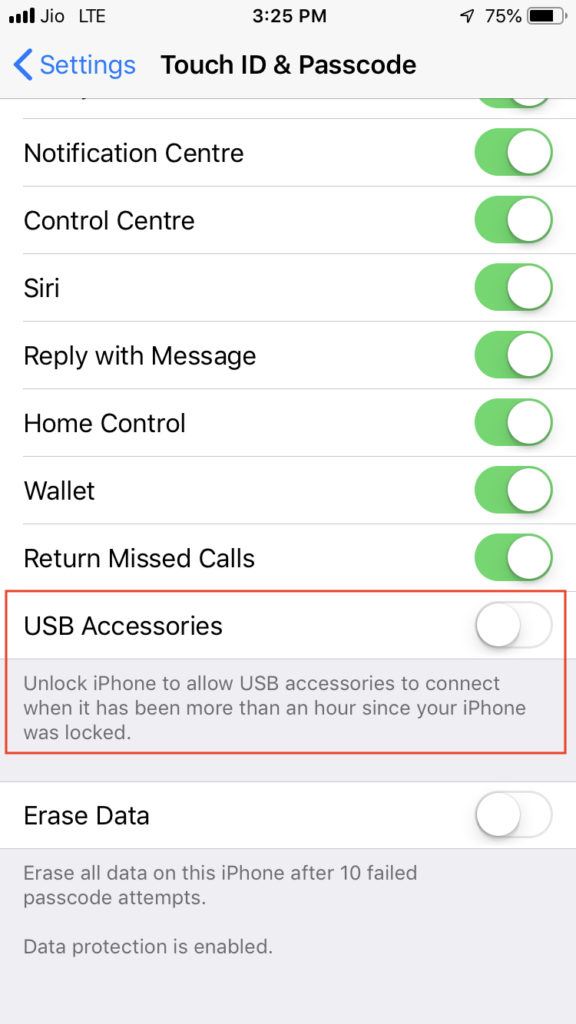
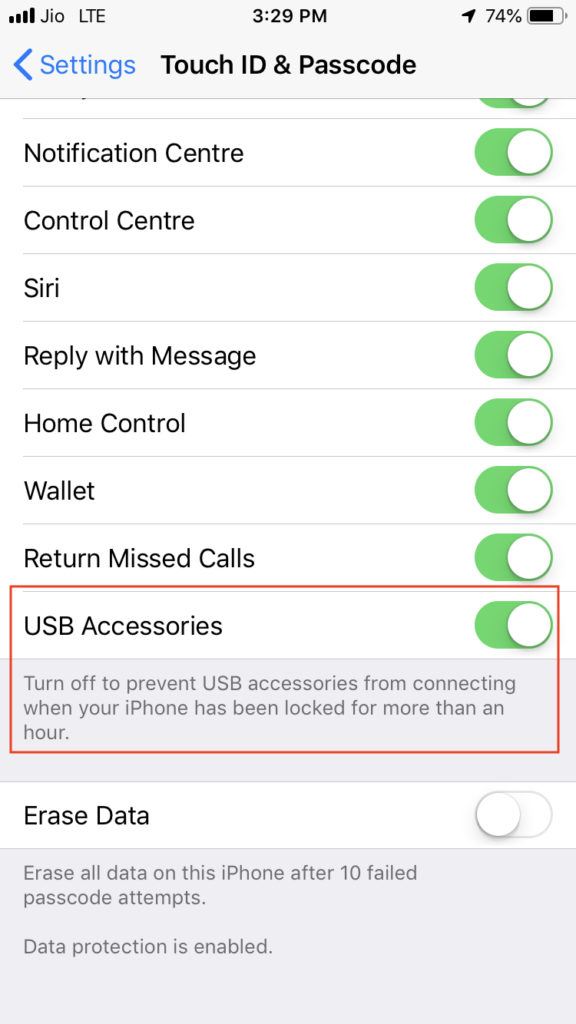
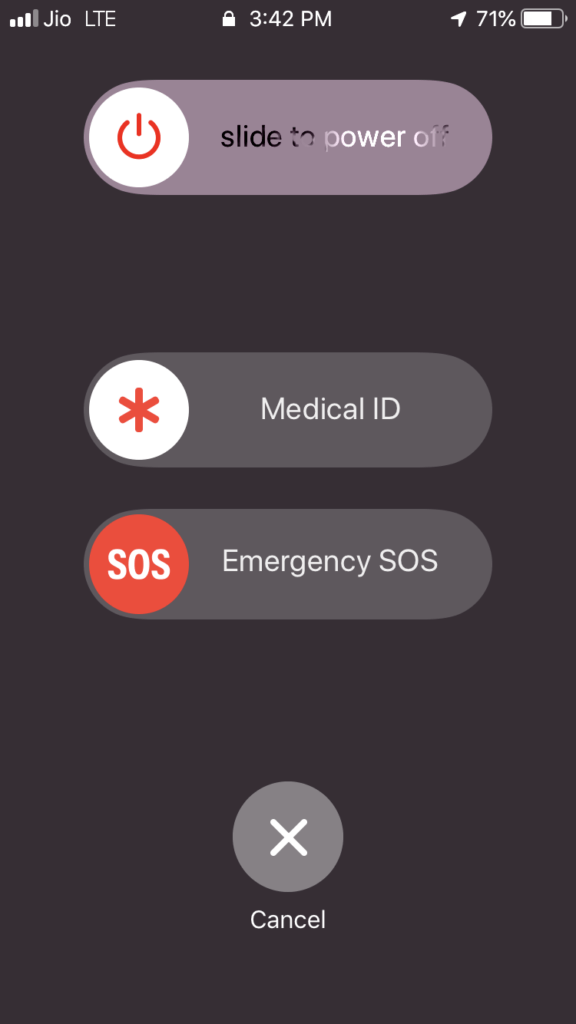




No comments