FOREMOST TO DO AFTER PURCHASING ANDROID DEVICE
After The Purchasing Your First Android device,There are some certain things you need to do first before the using of your mobile Android device.
There’s nothing quite as satisfying as breaking in that new Android phone fresh out of the box. But after you’ve stuck on a case and screen protector, what should you do next? Follow these handy tips to protect your phone and customize it for your daily life.
Got a new Android phone? Here’s what to do first
General setup tips
When you’re first setting up your new phone, make sure you enable a screen lock or passcode to protect your phone. This can be either a passcode or a fingerprint, depending on what you’re comfortable with. Locking your phone will help protect your data. You can also set up remote wiping, which will render the phone useless if it is lost or stolen. Since many apps have your banking information, remotely wiping your phone in case of theft will help protect you if you can’t get it back.
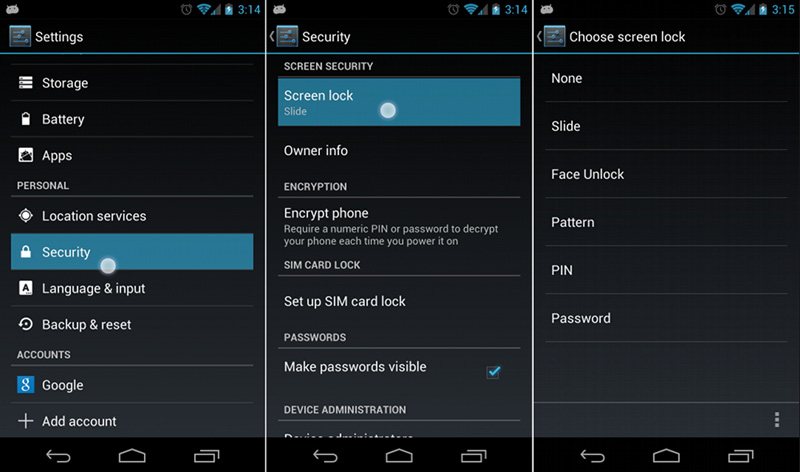
After the phone is secure, run all updates required. A new model phone will have fewer updates than an older model. This can take some time, so leave the phone plugged in since updates can drain the battery quickly. Also make sure you run these updates on WiFi, not your data plan.
Now that your phone is up-to-date, you can disable any bloatware you don’t find useful and uninstall or disable unused apps. Android does have a habit of installing apps that you can’t delete, but when you disable them, you prevent them from receiving updates and clogging your phone’s memory. Checking on your apps and eliminating ones you’re not using should be a part of your regular phone maintenance. When you remove old apps, you help extend the life of your phone and keep your phone’s memory clear.
Notifications and permissions
Part of the installation process is deciding how many notifications you want to receive. Apps tend to default to excessive notifications, so by adjusting how many you want to receive, you can reduce how often your phone goes off.
Set up app permissions
Many self-care blogs will tell you to put your phone down a few hours before bed to ensure the blue light doesn’t disrupt your sleep patterns. But it can be hard to put down your phone, can’t it? On new Android devices, you can activate a blue light filter that will turn your phone’s light from cool to warm as it gets closer to sunset. Not only is this easier on your eyes, but it keeps the light dimmer if you check your phone in the middle of the night. It will automatically click back to cool light in the morning, and it even adjusts day length as the seasons change. On Pixel phones, this setting is called Night Mode; on Samsung devices it’s called the Blue Light Filter.
Connect your email
Adding personal and work emails can help you keep in touch. If you use a Gmail account, you can also connect the entire suite of Google Apps and link your documents, email, social media, and more.
Link peripherals
If you use Bluetooth headphones, speakers or other devices, you’ll want to test your phone’s connectivity with each one. Connect and disconnect from each device to make sure there are no issues with sound quality and the connection.
Organizing apps
If you have a ton of apps, you may want to plan on setting up folders to minimize how many different home pages you have. Folders are easy to group or ungroup thanks to Android’s intuitive features. Simply drag one app over another one and it will automatically prompt you to create a folder.
Apps
Once you’re done with the basics, you’re ready to start downloading apps. If you transferred your old phone’s content to your new phone, your old apps should be there and ready to use. There are several other app types that are very efficient to use and can help you make the most out of your phone.
Prime Photos
If your phone has bricked in the past, then you know how frustrating it is to realize you’ve lost potentially thousands of photos. But if you’re an Amazon Prime member, one of their many benefits is free photo storage and backup. You can adjust the settings, but left on its own, it will automatically back up your photos to your Amazon account, where you can sort, group or delete them. When you switch phones, all you have to do is download the Prime Photos app again and your old photos will sync.







No comments